Getting started
To use clangd, you need:
- clangd installed
- a plugin for your editor
- to tell clangd how your project is built
Installing clangd
For best results, use the most recent version of clangd.
You can check the version currently installed with clangd --version.
(Version numbers are based on LLVM. clangd 7 was the first usable release).
Installing with a package manager
Mac OS X
Clangd can be installed (along with LLVM) via Homebrew:
brew install llvm
or with MacPorts:
sudo port install clang-11
Windows
Download the LLVM installer from releases.llvm.org
Debian/Ubuntu
Installing the clangd package will usually give you a slightly older version.
Try to install a packaged release (12.0):
sudo apt-get install clangd-12
If that’s not found, at least clangd-9 or clangd-8 should be available.
Versions before 8 were part of the clang-tools package.
This will install clangd as /usr/bin/clangd-12. Make it the default clangd:
sudo update-alternatives --install /usr/bin/clangd clangd /usr/bin/clangd-12 100
Other systems
Most distributions include clangd in a clangd package, in a clang-tools
package, or in the full llvm distribution.
For some platforms, binaries are also available at releases.llvm.org.
Standalone .zip releases
You can also download binaries directly for macOS, windows, and Linux (x86-64): latest stable release.
If you live on the bleeding edge, snapshot pre-releases are built weekly and available on the github releases page.
Compiling from sources
You can find instructions in llvm-project.
Editor plugins
clangd runs through Language Server Protocol, editors that support LSP can communicate with clangd to provide features like code completion, diagnostics, go-to-definition, etc. In principle clangd should work with any of them, though feature set and interface may vary.
Here are some plugins we know work well with clangd:
Vim/Neovim
Vim and Neovim have several plugins that can communicate with clangd.
YouCompleteMe
Supports both Vim and Neovim. Note that clangd support is not enabled by default in YouCompleteMe,
you must install it with install.py --clangd-completer.
We recommend changing a couple of YCM’s default settings. In .vimrc add:
" Let clangd fully control code completion
let g:ycm_clangd_uses_ycmd_caching = 0
" Use installed clangd, not YCM-bundled clangd which doesn't get updates.
let g:ycm_clangd_binary_path = exepath("clangd")
You should see errors highlighted and completions as you type.
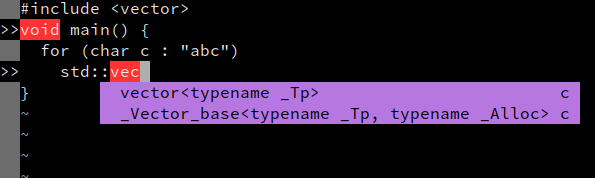
YouCompleteMe supports many of clangd’s features:
- code completion
- diagnostics and fixes (
:YcmCompleter FixIt) - find declarations, references, and definitions (
:YcmCompleter GoToetc) - rename symbol (
:YcmCompleter RefactorRename)
Under the hood:
- Debug logs: run
:YcmDebugInfoto see clangd status, and:YcmToggleLogsto view clangd’s debug logs. -
Command-line flags: Set
g:ycm_clangd_argsin.vimrc, e.g.:let g:ycm_clangd_args = ['-log=verbose', '-pretty'] - Alternate clangd binary: set
g:ycm_clangd_binary_pathin.vimrc.
coc-clangd
Supports both Vim and Neovim. coc-clangd is an extension for coc.nvim, you need to install coc.nvim first.
:CocInstall coc-clangd in Vim/Neovim to install coc-clangd. coc-clangd will try to find clangd from your $PATH,
if not found, run :CocCommand clangd.install to install the latest release
from GitHub, or set clangd.path in :CocConfig to use custom clangd binary.
coc-clangd provides configurations for clangd, you can set them in :CocConfig:
{
"clangd.path": "/path/to/custom/clangd",
"clangd.arguments": ["--background-index", "--clang-tidy"],
"clangd.fallbackFlags": ["-std=c++23"]
}
Check coc-clangd’s README for more options.
coc-clangd also provides commands to interact with clangd:
:CocCommand clangd.switchSourceHeader, switch between source/header files:CocCommand clangd.symbolInfo, resolve symbol info under the cursor:CocCommand clangd.memoryUsage, show memory usage:CocCommand clangd.install, install latest release from GitHub:CocCommand clangd.update, check and update clangd from GitHub
There are two ways to get request/response logs from coc-clangd:
- Set
"clangd.trace.server": "verbose"in:CocConfig, and check the output in:CocCommand workspace.showOutput clangd. - Set
"clangd.trace.file": "/tmp/clangd.log", clangd will output logs to the file.
Neovim built-in LSP client
Neovim only. Neovim has a built-in LSP client, which can be configured to work with clangd.
- install nvim-lspconfig with your plugin manager
- enable clangd in your init.lua:
require'lspconfig'.clangd.setup{} - the
ClangdSwitchSourceHeaderandClangdShowSymbolInfocommands will be enabled when you are in a C/C++ file - you can pass additional arguments to clangd to trace logs or enable more features:
local lspconfig = require('lspconfig')
lspconfig.clangd.setup({
cmd = {'clangd', '--background-index', '--clang-tidy', '--log=verbose'},
init_options = {
fallbackFlags = { '-std=c++17' },
},
})
You can also create your own LSP configuration by using the vim.lsp.start function. For more details, check :help vim.lsp.start
or use clangd_extensions.nvim directly, with more off-spec features support.
Emacs
eglot can be configured to work with clangd.
Install eglot with M-x package-install RET eglot RET.
Add the following to ~/.emacs to enable clangd:
(require 'eglot)
(add-to-list 'eglot-server-programs '((c++-mode c-mode) "clangd"))
(add-hook 'c-mode-hook 'eglot-ensure)
(add-hook 'c++-mode-hook 'eglot-ensure)
After restarting you should see diagnostics for errors in your code, and M-x
completion-at-point should work.
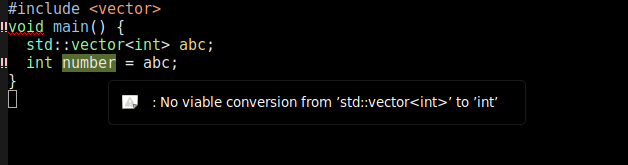
eglot supports many of clangd’s features, with caveats:
- code completion, enhanced by
company-mode, see below - diagnostics and fixes
- find definitions and references (
M-x xref-find-definitionsetc) - hover and highlights
- code actions (
M-x eglot-code-actions)
company-mode
eglot does have basic integration with company-mode, which provides a more fluent completion UI.
You can install it with M-x package-install RET company RET, and enable it
with M-x company-mode.
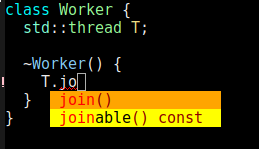
Under the hood
- Debug logs: available in the
EGLOT eventsbuffer. - Command-line flags and alternate binary: instead of adding
"clangd"toeglot-server-programs, add("/path/to/clangd" "-log=verbose")etc.
Visual Studio Code
The official extension is vscode-clangd and can be installed from within VSCode.
Choose View –> Extensions, then search for “clangd”. (Make sure the Microsoft C/C++ extension is not installed).
After restarting, you should see red underlines underneath errors, and you should get rich code completions including e.g. function parameters.
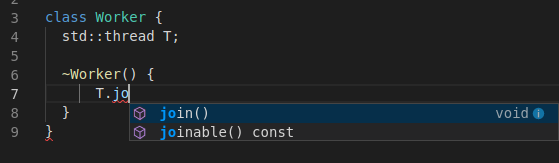
vscode-clangd has excellent support for all clangd features, including:
- code completion
- diagnostics and fixes
- find declarations, references, and definitions
- find symbol in file (
Ctrl-P @foo) or workspace (Ctrl-P #foo) - hover and highlights
- code actions
Under the hood
- Debug logs: when clangd is running, you should see “Clang Language Server” in the dropdown of the Output panel (View -> Output).
- Command-line flags: these can be passed in the
clangd.argumentsarray in yoursettings.json. (File -> Preferences -> Settings). - Alternate clangd binary: set the
clangd.pathstring insettings.json.
Sublime Text
sublimelsp/LSP together with sublimelsp/LSP-clangd works with clangd out of the box.
Select Tools–>Install Package Control (if you haven’t installed it yet).
Press Ctrl-Shift-P and select Package Control: Install Package. Select
LSP.
Press Ctrl-Shift-P and select Package Control: Install Package. Select
LSP-clangd.
Open a C++ file, and you should see diagnostics and completion:
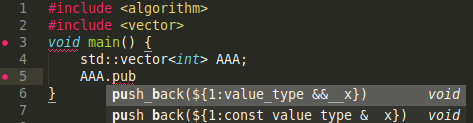
The LSP package has excellent support for all most clangd features, including:
- code completion (a bit noisy due to how snippets are presented)
- diagnostics and fixes
- find definition and references
- hover and highlights
- code actions
Under the hood
Settings can be tweaked under Preferences–>Package Settings–>LSP–>servers–>LSP-clangd or from the Command Palette by selecting Preferences: LSP-clangd Settings.
- Command-line flags and alternate clangd binary: check inside Preferences: LSP-clangd Settings for relevant option and documentation.
Other editors
There is a directory of LSP clients at langserver.org.
A generic client should be configured to run the command clangd, and
communicate via the language server protocol on standard input/output.
If you don’t have strong feelings about an editor, we suggest you try out VSCode, it has excellent language server support and most faithfully demonstrates what clangd can do.
Project setup
To understand your source code, clangd needs to know your build flags. (This is just a fact of life in C++, source files are not self-contained).
By default, clangd will assume your code is built as clang some_file.cc,
and you’ll probably get spurious errors about missing #included files, etc.
There are a couple of ways to fix this.
compile_commands.json
This file provides compile commands for every source file in a project. It is usually generated by tools.
clangd will look in the parent directories of the files you edit looking for it,
and also in subdirectories named build/.
For example, if editing $SRC/gui/window.cpp, we search in $SRC/gui/,
$SRC/gui/build/, $SRC/, $SRC/build/, …
CMake-based projects
If your project builds with CMake, it can generate this file. You should enable it with:
cmake -DCMAKE_EXPORT_COMPILE_COMMANDS=1
compile_commands.json will be written to your build directory.
If your build directory is $SRC or $SRC/build, clangd will find it.
Otherwise, symlink or copy it to $SRC, the root of your source tree.
ln -s ~/myproject-build/compile_commands.json ~/myproject/
Bazel-based projects
Bazel can generate this file via this extractor extension. Refer to instructions in the project README; it is intended for use with clangd.
Other build systems, using Bear
Bear is a tool to generate a compile_commands.json file by recording a complete build.
For a make-based build, you can run
make clean; bear -- make(for bear 3.0.x versions)make clean; bear make(for bear 2.4.x versions)
to generate the file (and run a clean build!).
On Windows, a tool similar to Bear called compiledb can be used.
Other tools can also generate this file. See the compile_commands.json specification.
compile_flags.txt
If all files in a project use the same build flags, you can put those
flags one-per-line in compile_flags.txt in your source root.
Clangd will assume the compile command is clang $FLAGS some_file.cc.
Creating this file by hand is a reasonable place to start if your project is quite simple. However background-indexing will not work, as clangd can’t be sure which of the files are project sources.
This file will be ignored if compile_commands.json is present.